We recommend products and services based on unbiased research from our editorial team. We make money via affiliate links, which means if you click a link on our site, we may earn a commission. Any commissions we receive do not affect our recommendations; if you want to know more about how that works, read more.
The Best TV Streaming Devices
The best streaming devices provide crisp image quality, reliable streams, and interfaces that integrate into your entertainment lives seamlessly. We tested 14 of the top models on the market (and watched more TV than we’d like our bosses to know about) to find our three top picks.
How We Chose the Best TV Streaming Devices
Excellent image quality
It’s hard to gauge a streaming device’s image quality — your TV and internet connection have a heavy impact on how clear the picture is. But since we were using the same Vizio Smartcast P-Series 4K TV on the same 70 Mbps WiFi for all 14 devices we tested, we felt it was fair to give them a test run and compare the results. We watched the new season of Planet Earth on Netflix to see which devices provided the sharpest, most pristine picture. The best streaming devices brought every marine iguana and flying locust to life in vivid (and occasionally terrifying) detail.
Uninterrupted streaming
There’s nothing more frustrating than your show freezing up during a crucial moment. (We thought we left that behind in the DVD era.) Your internet connection’s download speed is a big factor, but not the only variable. We used our office’s 70 Mbps wireless internet to watch about twenty hours of TV, comparing device performance as we switched between on-demand services like Netflix and live cable streaming like DIRECTV Now. The best streaming devices provided completely glitch-free streams every time. Others repeatedly flashed the dreaded buffering symbol.
Speedy navigation
Accidentally clicked Netflix when you meant to choose Hulu? Decide a few seconds into a show that you want to watch something else? The best streaming devices show off their advanced processing hardware by making the move between episodes — and apps — feel instantaneous. In one test, we timed how long it took to open Netflix and start playing the movie Jaws. The most responsive device was the Amazon Fire TV with 4K, coming in at 25 seconds. Other devices took more than twice as long.
Intuitive interface
Details like interface design might not seem important the first or second time you use a streaming device — but the more time you spend watching your shows, the more you’re likely to appreciate an efficient, intuitive layout. For example, Amazon’s Fire TV keeps all of your most recently opened shows and apps at the top of the screen, so you’re never more than a couple of clicks away. But Nvidia Shield gives that prime real estate to seemingly random recommendations from YouTube and Google Play, forcing you to click down a row or two to find other apps. We wanted streaming devices that make it as simple as possible to find what you need. No unnecessary clicks, no endless searches.
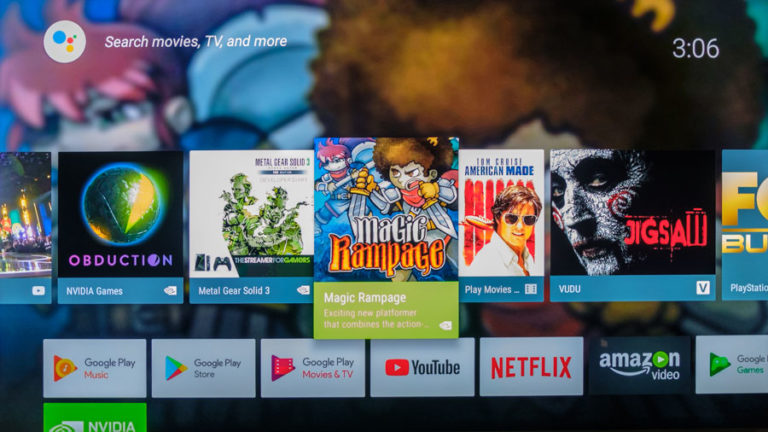
The 3 Best TV Streaming Devices
Pros
Easy to navigate
HD resolution
Voice search
Ethernet compatible
Cons
Amazon-centric design
No YouTube app
Why we chose it
Easy to navigate
Amazon’s Fire TV was the most user-friendly streaming device we tested. It keeps all your recently used apps on the first row of your home page, and it will automatically update this row based on what you’ve been watching. This means it usually takes no more than one or two clicks to find what you want. The Fire TV’s efficiency stood in stark contrast to other streaming devices, which seemed to arrange your apps in a random hierarchy.
HD resolution
The streaming devices with the best picture quality are the ones you notice the least. They let your TV wow you with an uninterrupted, crystal-clear picture. Several devices underperformed during testing, dropping in and out of HD quality, particularly when we used live cable streaming apps like YouTube TV. We didn’t have any of those problems with the Fire TV: No matter what app we used, the picture stayed in sharp HD resolution, with no buffering.
Voice search
The Fire TV uses Alexa for its voice search: You hold down the microphone button on the remote and give it a basic command. We instructed Alexa to “Play Jaws” in our tests, and the Fire TV instantly found our Netflix subscription and began playing the movie. The ease of this search function stood in contrast to other devices (one of which started playing Dave Brubeck jazz jams instead of the classic shark movie.)
Ethernet compatible
If you’re like us, the mere sight of that buffering wheel breathes new life into the phrase “dark night of the soul.” So the option for an ethernet connection was a big deal. Compared to a WiFi connection, ethernet is less prone to interruptions, provides a more reliable connection, and produces all-around better streaming quality. (You will have to purchase an adapter for $15 if you want to go this route.)
Points to consider
Amazon-centric layout
Our least-favorite aspect of the Fire TV was how much it pushed Amazon content. Once you scroll past the top couple rows of shows, you’re essentially in a Prime Video app, with viewing categories like “Amazon Original Series” and “Prime Recommended Movies” populating the screen. Amazon doesn’t totally shove competitors out of the way — HBO and Hulu shows are both included in its “Golden Globe Winners” category, for example — but there’s no mistaking that you’re using an Amazon device.
No YouTube app
In keeping with the Fire TV’s “Amazon everywhere” approach, you aren’t able to download competitor apps like YouTube and their live streaming service, YouTube TV. Technically, Google (YouTube’s owner) is the one that blocked this app from Amazon devices, but it’s only one act in the war between the two tech giants. You can still access YouTube through Fire TV’s web browsers, but there’s no such workaround for YouTube TV. If you’re committed to this live streaming service, you’ll have to use a different streaming device.
Pros
4K capability
High quality streaming
Voice search
Ethernet compatible
Cons
Amazon-centric layout
No YouTube app
Why we chose it
4K capability
Amazon’s Fire TV with 4K is the most reliable 4K streaming device at the best price. There is one slightly cheaper model out there — the Roku Streaming Stick+ comes in at $60 — but we experienced a lot of fuzzy picture quality and buffering in our tests. Others, like the Apple TV 4K ($179), cost significantly more and still fared worse in our tests. And if $70 still seems like a lot, Amazon is introducing the next version of the Fire TV with 4K on October 31, 2018 for just $50.
High-quality streaming
The Fire TV with 4K produced images that were as sharp and vivid as any streaming device we tested. It was particularly noticeable when we watched Planet Earth in 4K: Every grain of sand kicked up by a desert scorpion felt like it was flying off the screen, and colors were deep and dramatic. Our other 4K devices impressed us at first, but they struggled more when we switched over to live streaming, making us wait through occasional moments of buffering.
Voice search
Like its HD sibling, the Fire TV with 4K uses Alexa for its voice search. No matter where you are in the app, you can press the microphone button on the remote and give it a command. The Fire TV also defaults to free options: When we requested that it “play Jaws,” the movie automatically started streaming through Netflix (which we had a subscription to) instead of being presented as a rental option.
Ethernet compatible
We love that Amazon provides an ethernet connection on both of its Fire TVs. If you’re in an apartment with spotty WiFi, this can be a game-changer. Ethernet provides a more stable connection for video streaming, is less susceptible to interruptions and buffering, and will generally reduce the amount of curses you mutter under your breath at your TV. You’ll have to buy an adapter for $15 — but we like that Amazon allowed for this option.
Points to consider
Amazon-centric layout
One of the most frustrating things about Amazon’s streaming devices is how much they push content from Amazon’s on-demand streaming service, Prime Video. Aside from the sheer amount of “prime” real estate given to this content, Amazon also squeezes out some key competitors. You won’t find rental apps like Vudu or iTunes on the Fire TV, forcing you to use Amazon Instant Video for all your pay-per-view needs. This is unlikely to affect viewers much — rental prices are the same no matter which platform you rent from — but in a perfect world, we would have liked a more neutral product.
No YouTube app
Due to Amazon’s ongoing feud with Google, YouTube isn’t available on any Fire TV devices. This will be nothing but a minor inconvenience for most people — you can easily access YouTube.com through any number of internet browsers, although the interface won’t be as easily navigable as it would be in an app. The one group of people this might be a dealbreaker for is YouTube TV devotees. There’s no workaround for accessing this streaming service on the Fire TV. You’ll have to purchase a different device, like the Roku.
Pros
Works with older TVs
Good price
Broad app compatibility
Cons
Slower Wi-Fi
Less intuitive interface
Why we chose it
Works with older TVs
The Roku Express+ is the only device we found that doesn’t require an HDMI port for its connection. That means you can use it to stream video through the red, yellow, and white composite jacks found on older TVs. (You can also get an HDMI to AVI adapter, but there have been complaints about those not working very well.) We think the Express+ is the best bet for teaching your old TV new tricks. And if you do eventually upgrade to a new TV, you won’t have to buy a new streaming device with it — the Express+ also works with an HDMI cable.
Broad app compatibility
Of all the streaming devices we looked at, Roku is the most neutral. The rest of the big players have specific alliances: YouTube blocks their stuff from Amazon’s Fire TV, Apple doesn’t allow any competing video rental apps on its Apple TV, and iTunes isn’t playable through Chromecast. Roku isn’t owned by any of these massive tech companies, which allows them to stay out of the fray. When you buy one of their devices, you don’t have to worry that your favorite service won’t be accessible because of Silicon Valley wars.
Points to consider
Slower WiFi
The Roku Express+ uses 802.11 b/g/n WiFi instead of the faster 802.11 ac found on nearly every other streaming device. 802.11 ac can be up to six times faster than b/g/n, so the difference can be substantial. Still, your internet speed will have more of an impact on streaming quality than the device’s WiFi, so as long as you’re getting about 5-8 Mbps, you should be alright.
Less intuitive interface
We weren’t crazy about the layout of the Roku’s home screen. All of the apps are bunched to the right side of the screen in random order. The Roku also surrenders a large portion of the screen to features that we never used: the My Feed, Movie Store, TV Store, News, and Streaming Channels all sat untouched, with the Movie Store and TV Store feeling especially redundant. Why would we browse these stores when we could search across all apps to find what we needed? Some viewers might find them useful, but we felt they added clutter, forcing us to do more work to find the apps we actually wanted.
Guide to TV Streaming Devices
How to find the right streaming device for you
Identify your TV’s resolution
The type of TV you have will tell you a lot about the streaming device you should get. Your first step is to identify whether your TV has standard definition (SD), high definition (HD), or 4K resolution. Standard definition TVs (480 lines of vertical pixels) have been out of vogue for nearly a decade, having been replaced by high definition (1080 vertical pixels). Over the past couple years 4K, or Ultra HD, televisions (2,160 vertical pixels) have gone from an extremely high-end option to the norm.
If you don’t know exactly which of these categories your TV falls under, there are a couple ways to check. You can try adjusting your TV’s resolution settings with your remote, and noting what the maximum available setting is — 480p means it’s SD, 1080p is full HD, and 2,160p is considered 4K Ultra HD. If you have the owner’s manual handy, you should also be able to find this information in the manual.
Think about whether you’re planning to purchase a TV soon
With 4K TV prices dropping as low as $300, chances are good that if you buy a new TV in the next couple of years, it will have 4K capability. If you’re thinking about upgrading soon, you might want to look for a streaming device that also has 4K capabilities. These 4K-capable streaming devices generally run about $20 more than the standard HD ones, but we were impressed with the difference in image quality.
An ethernet connection can improve streaming quality
One way to make sure you never have to suffer through buffering again is to use an ethernet connection. WiFi has improved leaps and bounds over the years, but a wired ethernet connection is still more reliable for video streaming. You’ll have to be relatively close to the router to make this work, but your device will be much less prone to interruptions. Out of our three top picks, only the Roku Express+ doesn’t have ethernet compatibility.
Make sure your streaming services are compatible
If you’re already committed to certain streaming services, make sure to check that they’re compatible with your streaming device. Most products work with most services, but there a few exceptions: You won’t be able to get YouTube TV on any Amazon device, and Philo is currently available only on Roku devices.
TV Streaming Device FAQ
The Best Streaming Devices: Summed Up
| HDMI cable | |||
| Composite AVI cable | |||
| Ethernet | |||
| 4K Ultra HD |










